You can now play your favourite Android games on your PC. Just follow the 10 simple steps below.
Step 1: Download and install
Oracle VM VirtualBox. Please refer to the VirtualBox website for the minimum system requirements.
Step 2: Download an Android OS image file for VirtualBox. I would recommend
buildroid_vbox86p_4.0.4_r1.1-20120530.ova.
Step 3: Download and extract
VMLite. (We only need adb.exe inside the zip file for installing apps into Android Virtual Machine
Step 4: Uncheck all
"Network Adapter" as it may cause some errors later. After that you may set number of CPU cores and RAM. Click
"Import" once you are done.
Step 5 (Optional): To enable multi-CPU, you need to check "Enable IO APIC" and then adjust the number of core in "Processor" tab.
Step 6 (Optional): Adjust "Video Memory" and check "Enable 3D Acceleration".
Step 7: Click "Network" icon and then check "Enable Network Adapter". Select "NAT" from drop down list for the "Attached to". The same configuration should be done for both "Adapter 1" and "Adapter 2".
Step 8: Click "Port Forwarding" button under "Adapter 1" tab and keyin 5555 as host and guest port. Once this is done, you may start your VM.
Step 9: As some of the apps or games may automatically rotate the screen which I find it quite troublesome, you can disable it inside the settings.
Step 10: Press host control key (default is Right CTRL) to switch between the virtual machine and your system. Open a command prompt and go to extracted VMLite directory (Step 2).
Issue the followings command for installing apps.
- adb connect localhost
- adb install
Alternatively, you may use the following single line command.
- adb -s localhost:5555 install
Step 11: Enjoy yourself :)
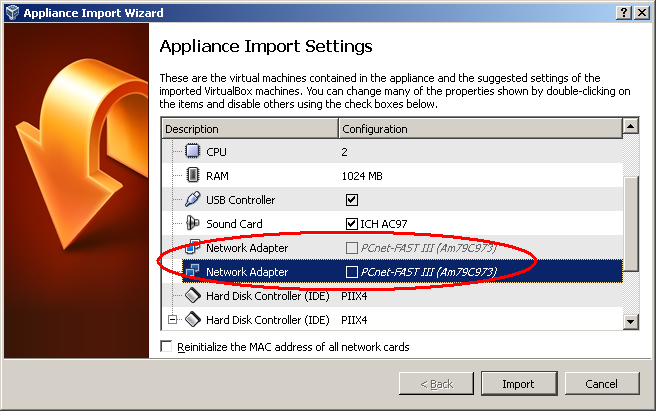
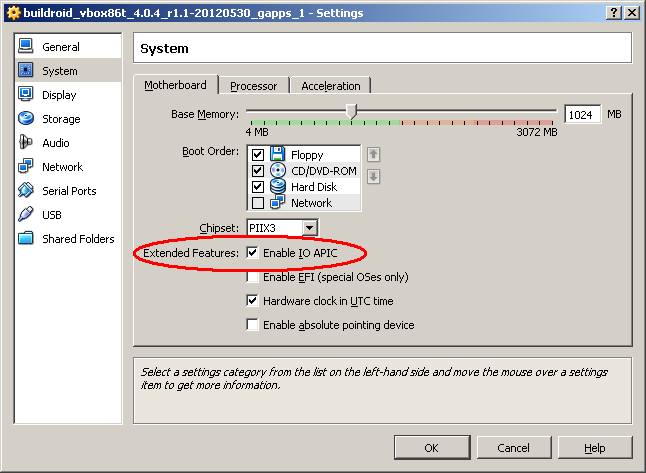
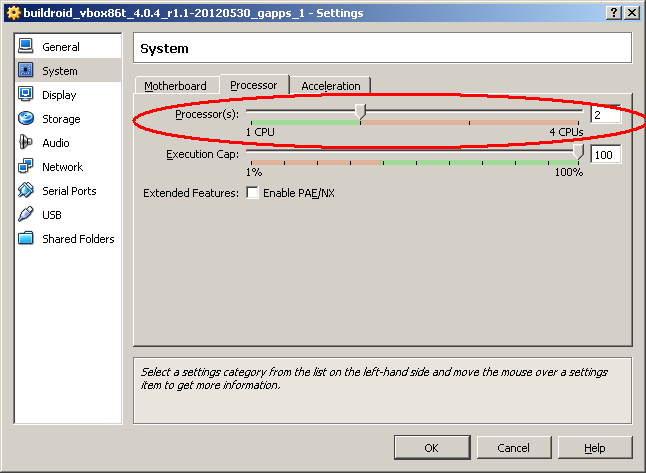
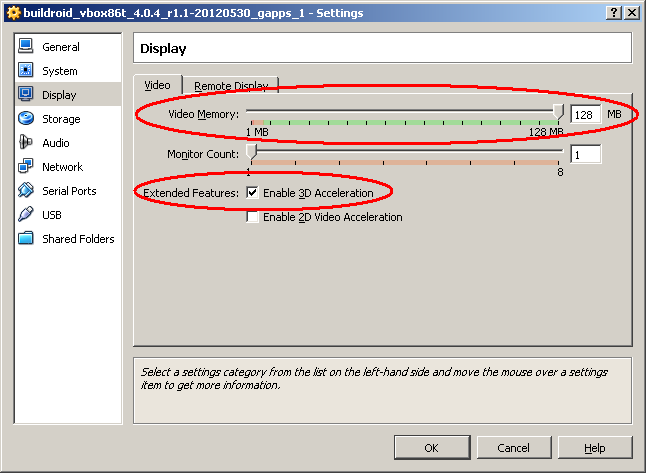
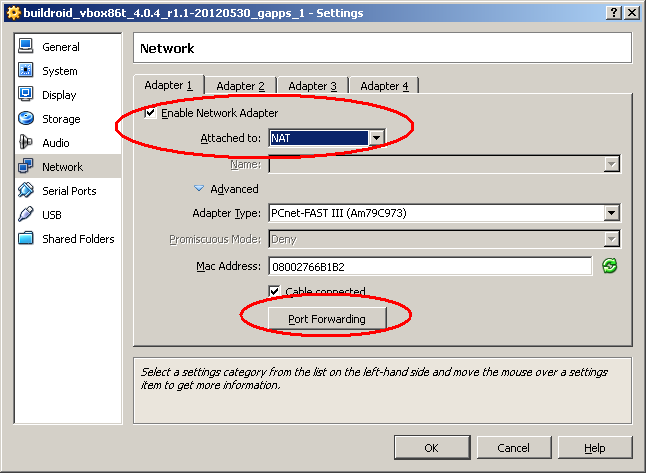
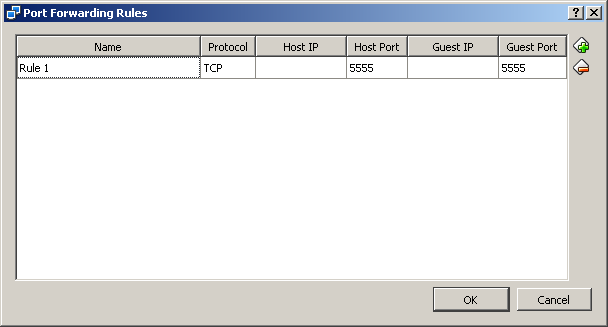
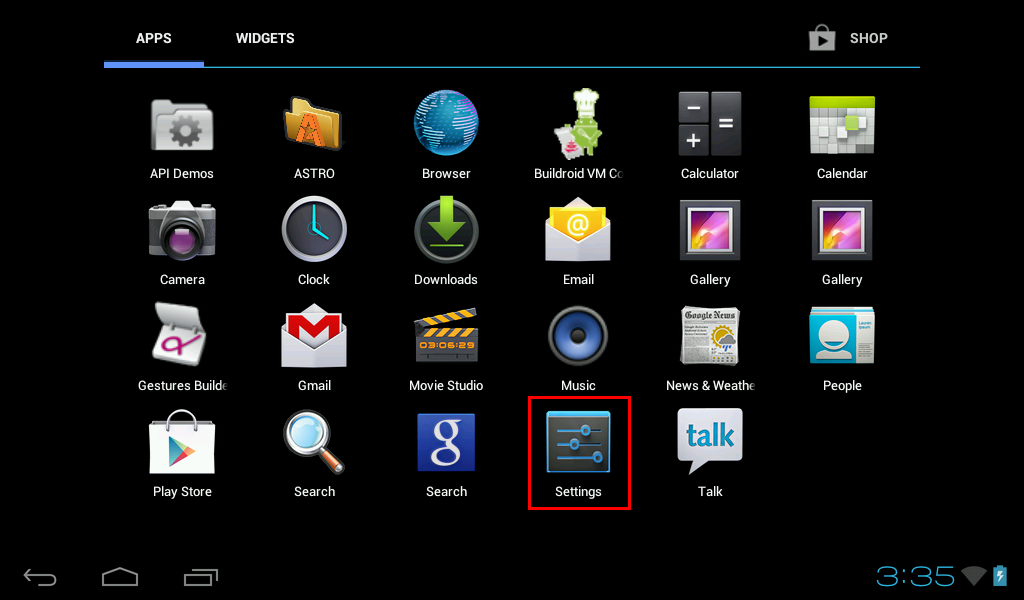
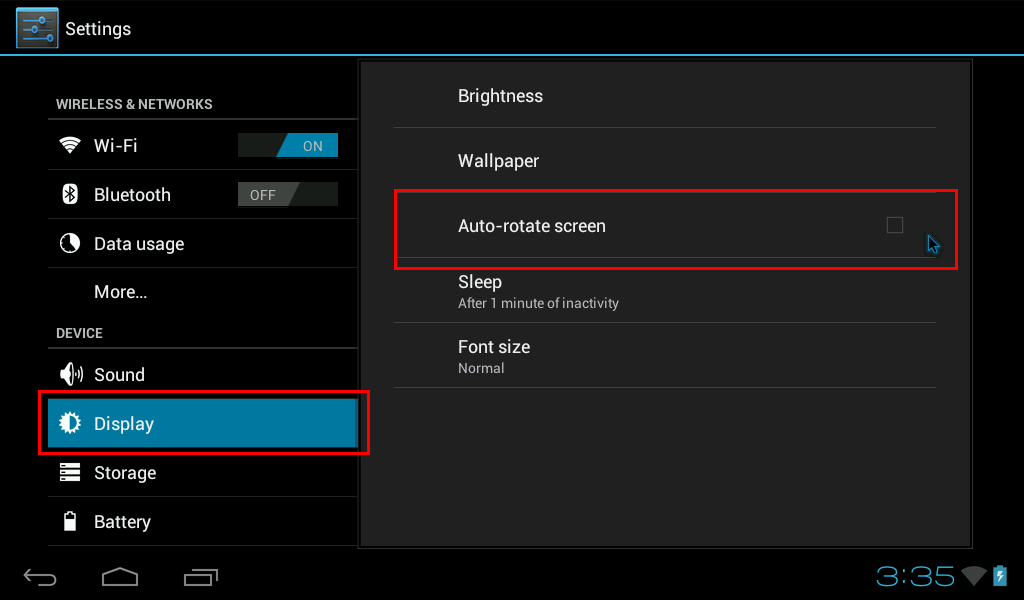
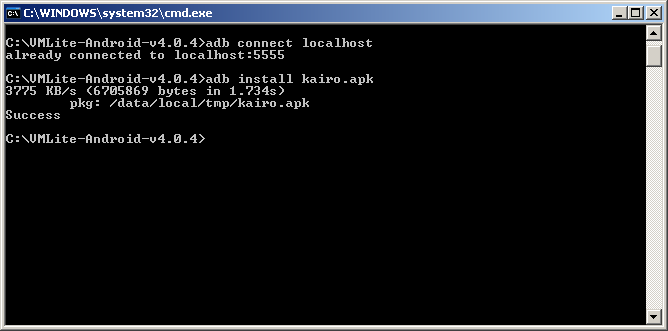
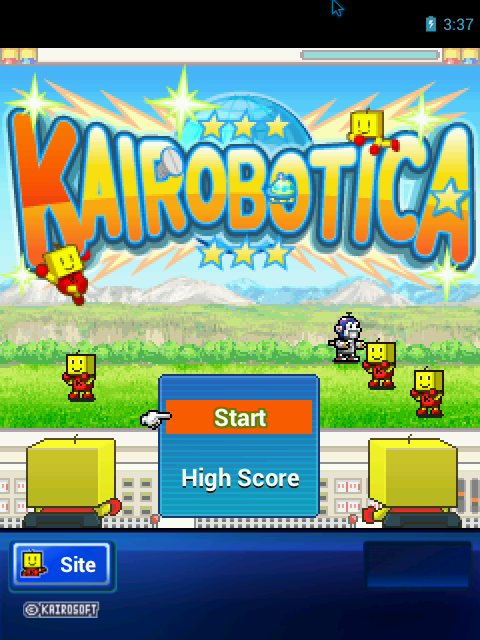
 RSS Feed
RSS Feed